How to Bet on Sports on MelBet
Here is the step-by-step instruction how to bet on sports on MelBet website.
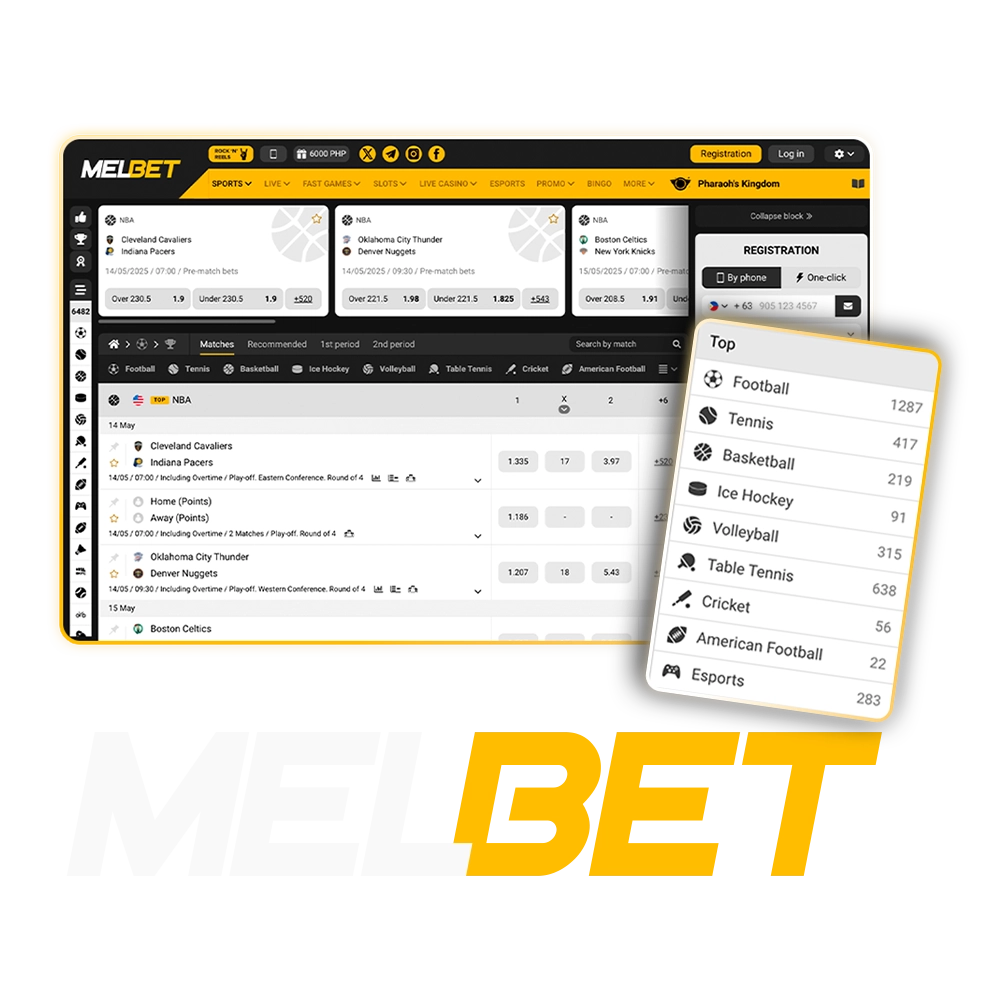
Step 1: Top-Up Your Account
To start betting, you need to fund your account. To do this, choose the most convenient deposit method for you and deposit your balance on the MelBet website. This can be done by any available method.
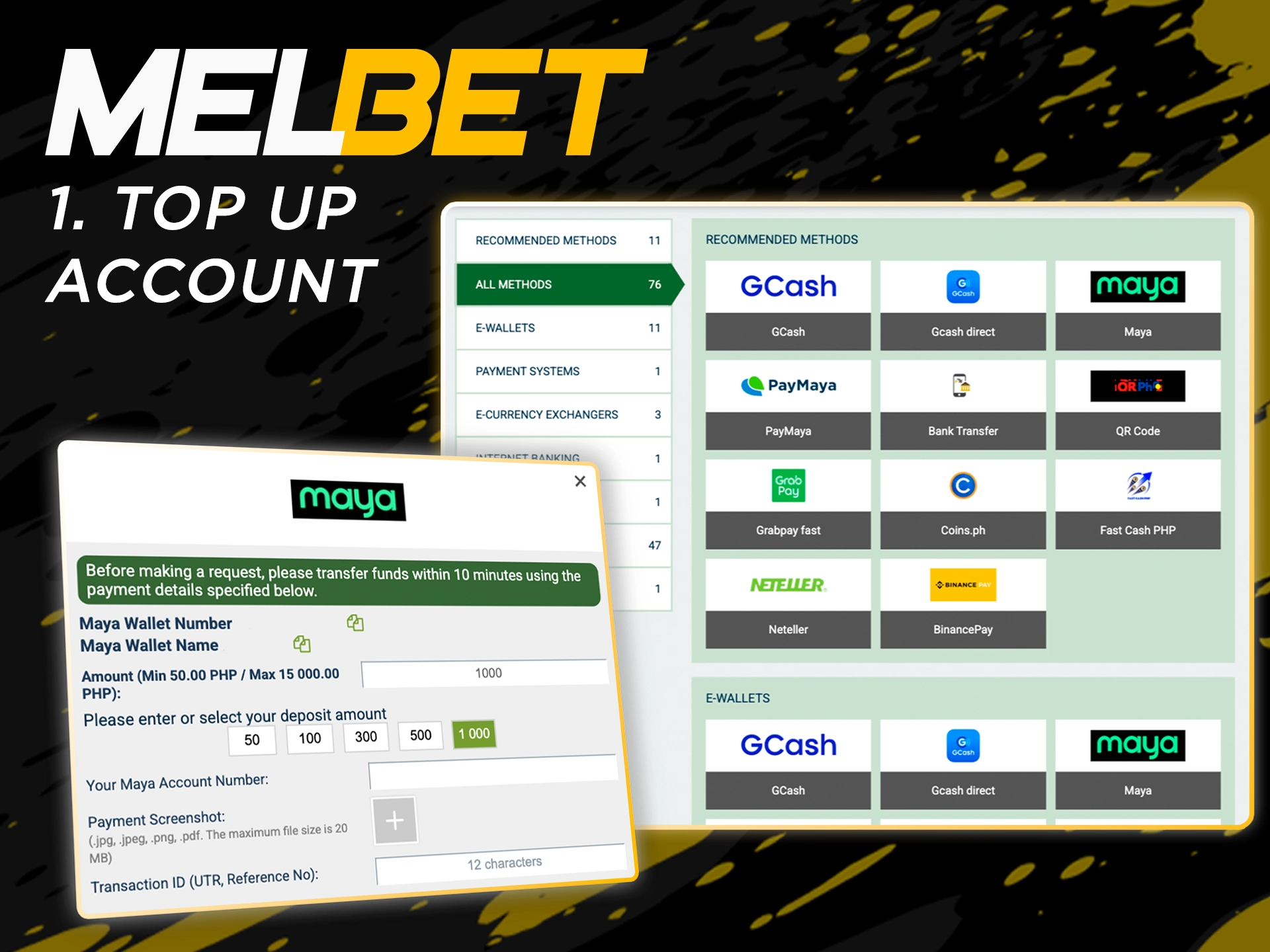
Step 2: Select a Sporting Event
Go to the “Sports” or “Live” section of the site and select a sport from the list. Then select the specific event you want to bet on.
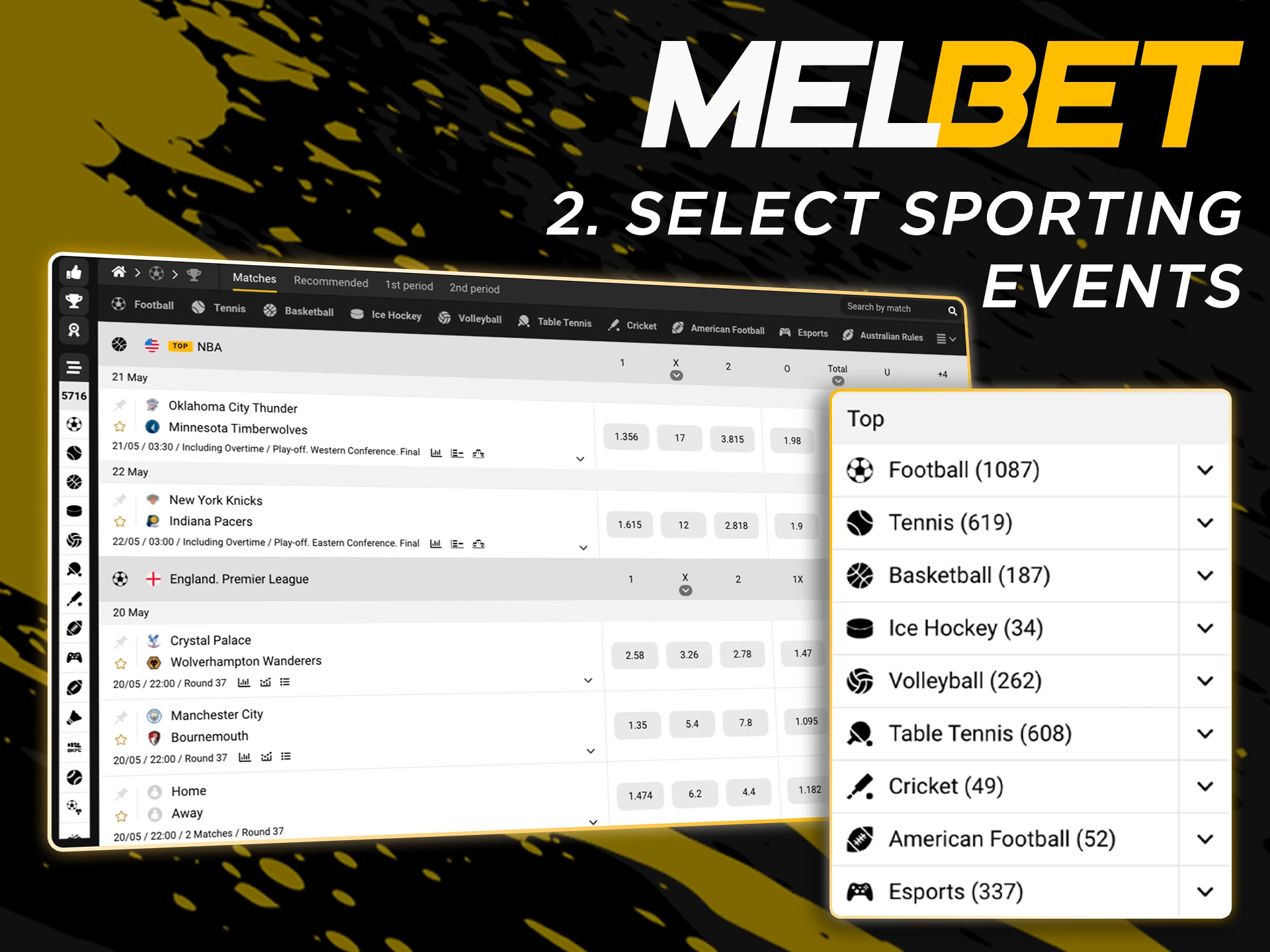
Step 3: Add the Event to Your Bet
Once you have selected an event, click on the odds of that event and it will be added to your bet. You will see it in a special betting box.
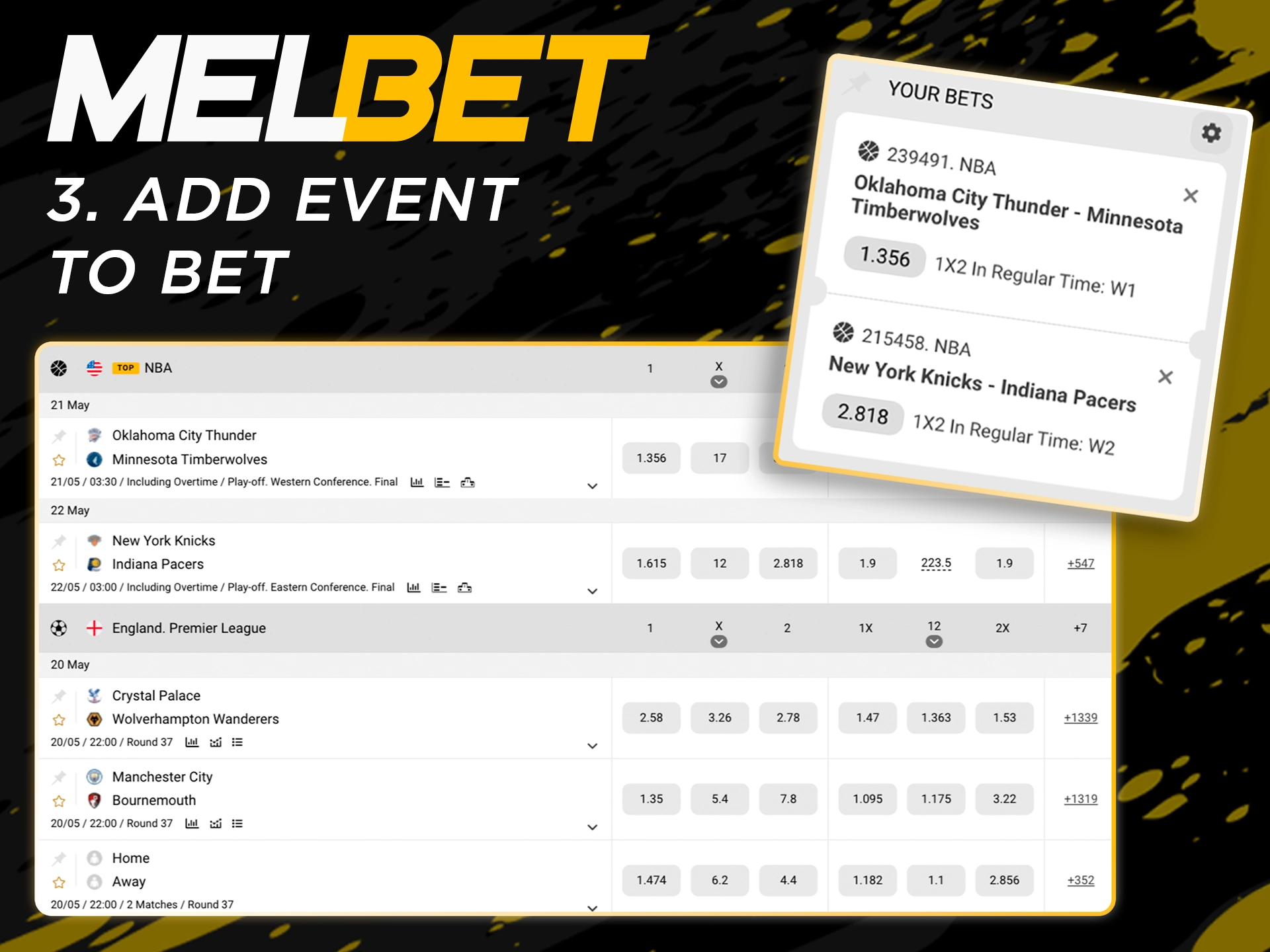
Step 4: Select Bet Type
If you have several different events on your bet, select the bet type: single bet, accumulator, system bet or singles.
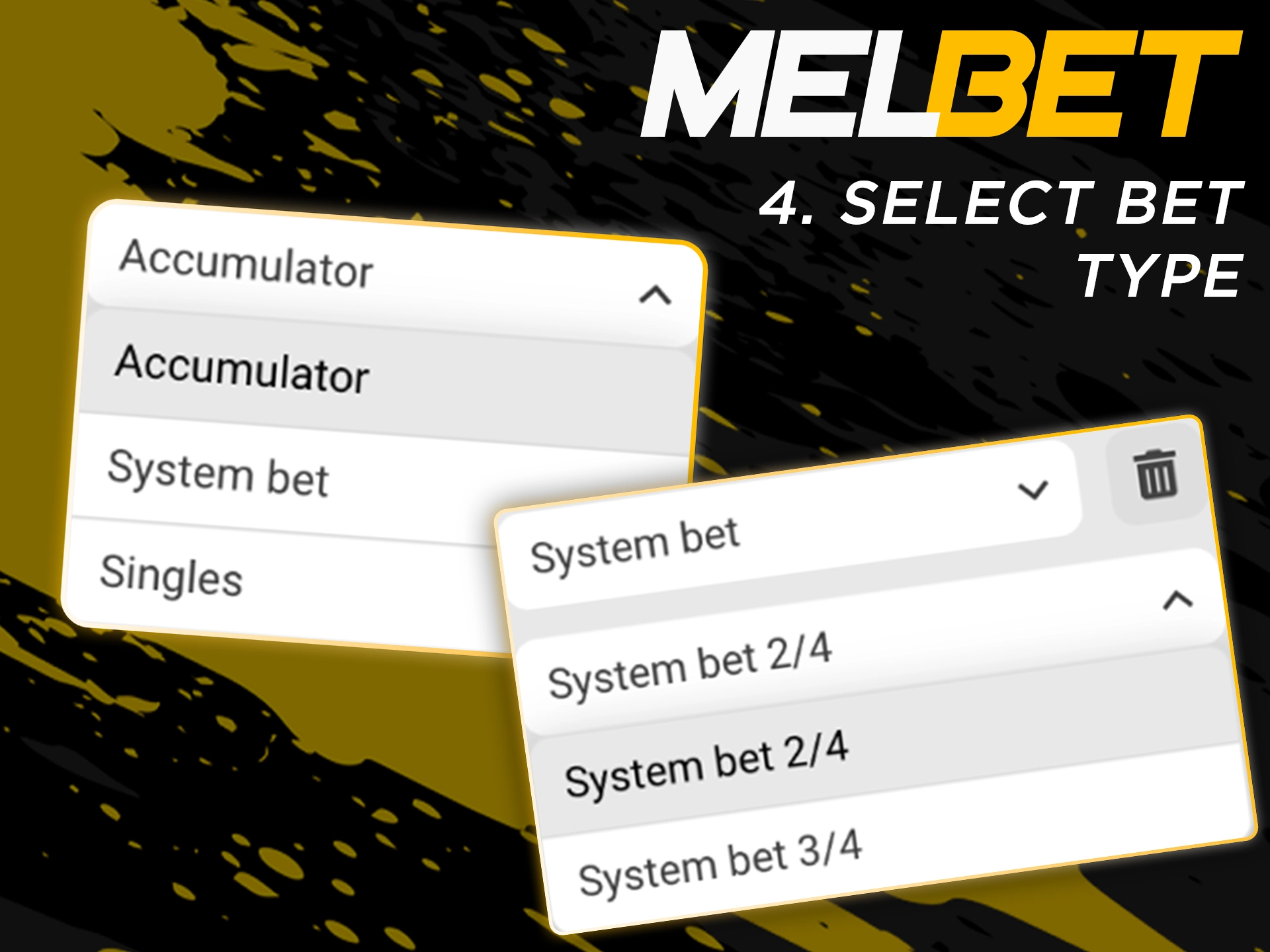
Step 5: Enter Your Bet Amount
Once you have selected the events and bet type, enter the amount you wish to bet and click the “Place a Bet” button. Your bet will be placed.
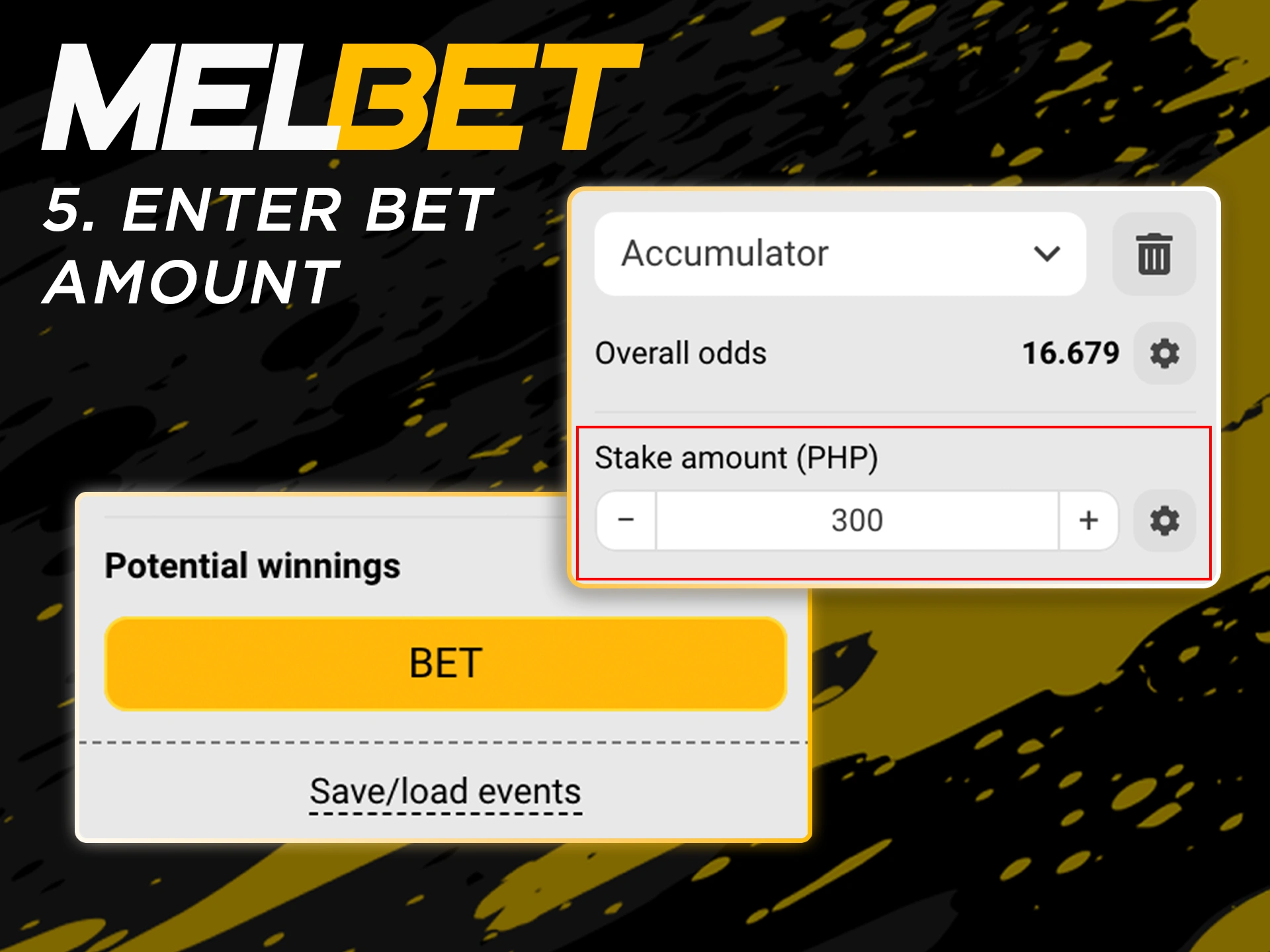
Step 6: View Your Betting History
You can keep track of all your bets in the “Personal profile” – “Bet history” section. This will display all your current and completed bets.
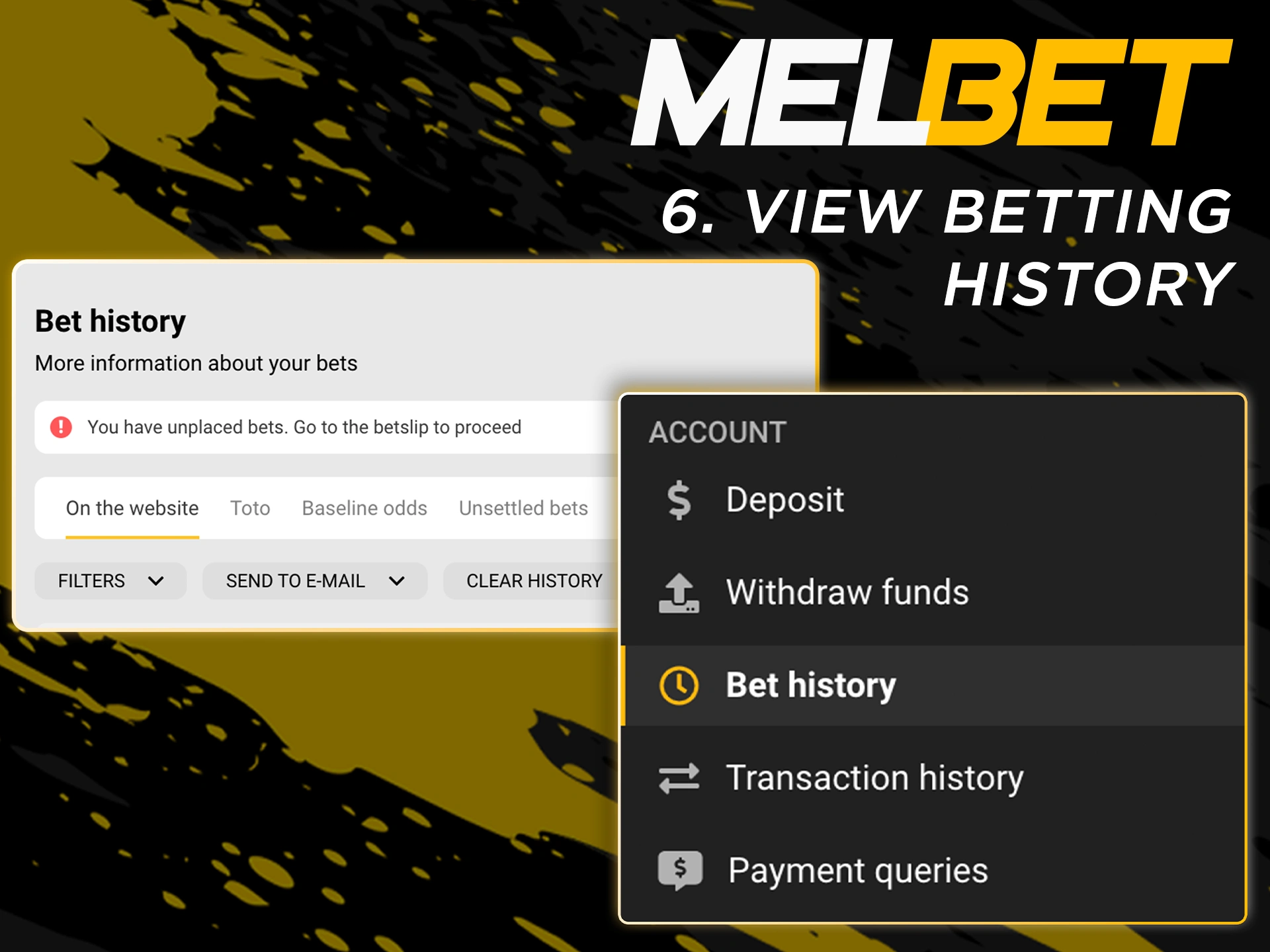
Step 7: Receive Your Winnings
If your bet is successful, the winning amount will be automatically credited to your account. You can use these funds for further bets or withdrawals.
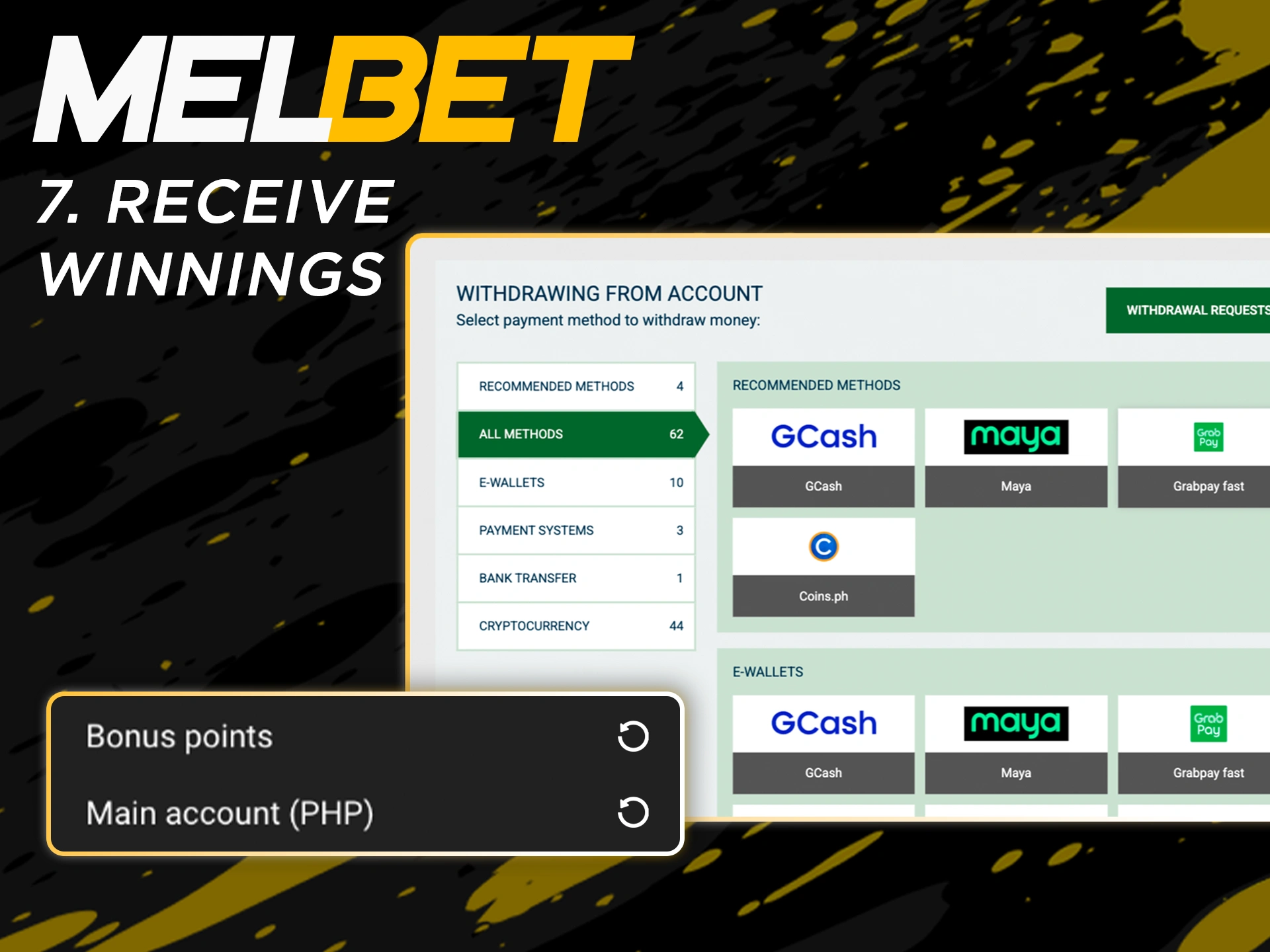
This is a simple step-by-step guide to help you get started betting on the platform or via Melbet app.
FAQ:
Is there a “Bet Builder” or “Same Game Accumulator”?
Yes, you can find this features on the official website.
Is it possible to edit a placed bet after confirmation?
Once confirmed, bets cannot be canceled or modified.
Does the platform offer live streaming of sports events?
Melbet provides live streaming of selected sporting events, so you can watch what’s going on in real time.
Can a user change the odds format?
Yes, you can change the format of odds on your personal settings
If a bet is settled incorrectly (e.g., a win is marked as a loss), what is the official procedure for disputing the settlement?
If you believe that your bet has been calculated incorrectly, contact the support team as soon as possible. Provide them with details of your bet and why you think there has been an error. Screenshots or any other evidence may be helpful.
Updated:
